Transaction Report: Create New
Description
This page provides step-by-step instructions on how to manually generate a Transaction Report using the Client Portal. The report allows clients to obtain a list of transactions processed within a specified time frame for a selected settlement account.
Steps to Generate a Report
Step 1. Navigate to the Admin Accounts section and select one of the available Settlement Accounts from the list.
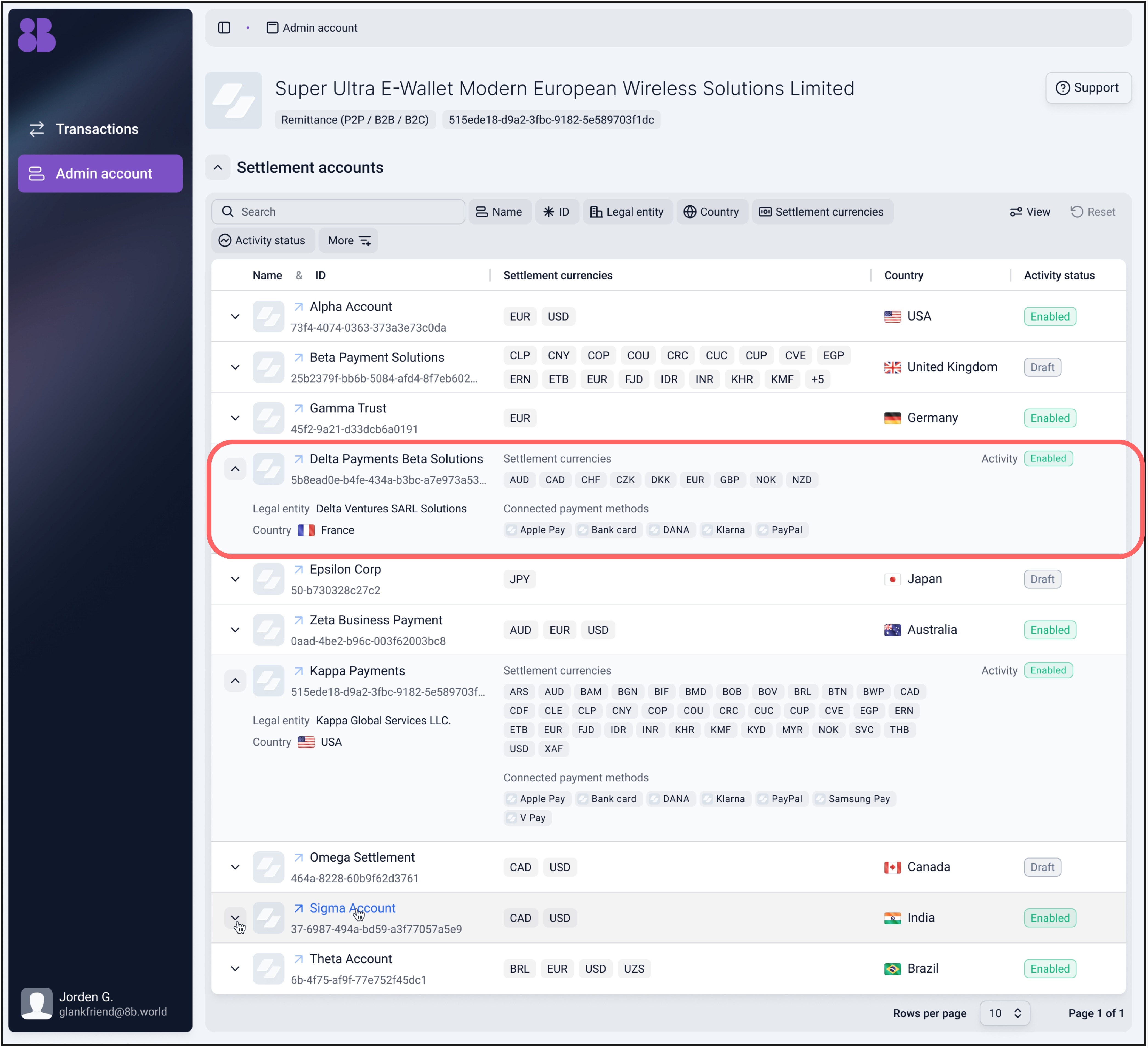
Step 2. On the Settlement Account details page, navigate to the bottom of the page to the section "Client Reconciliation"
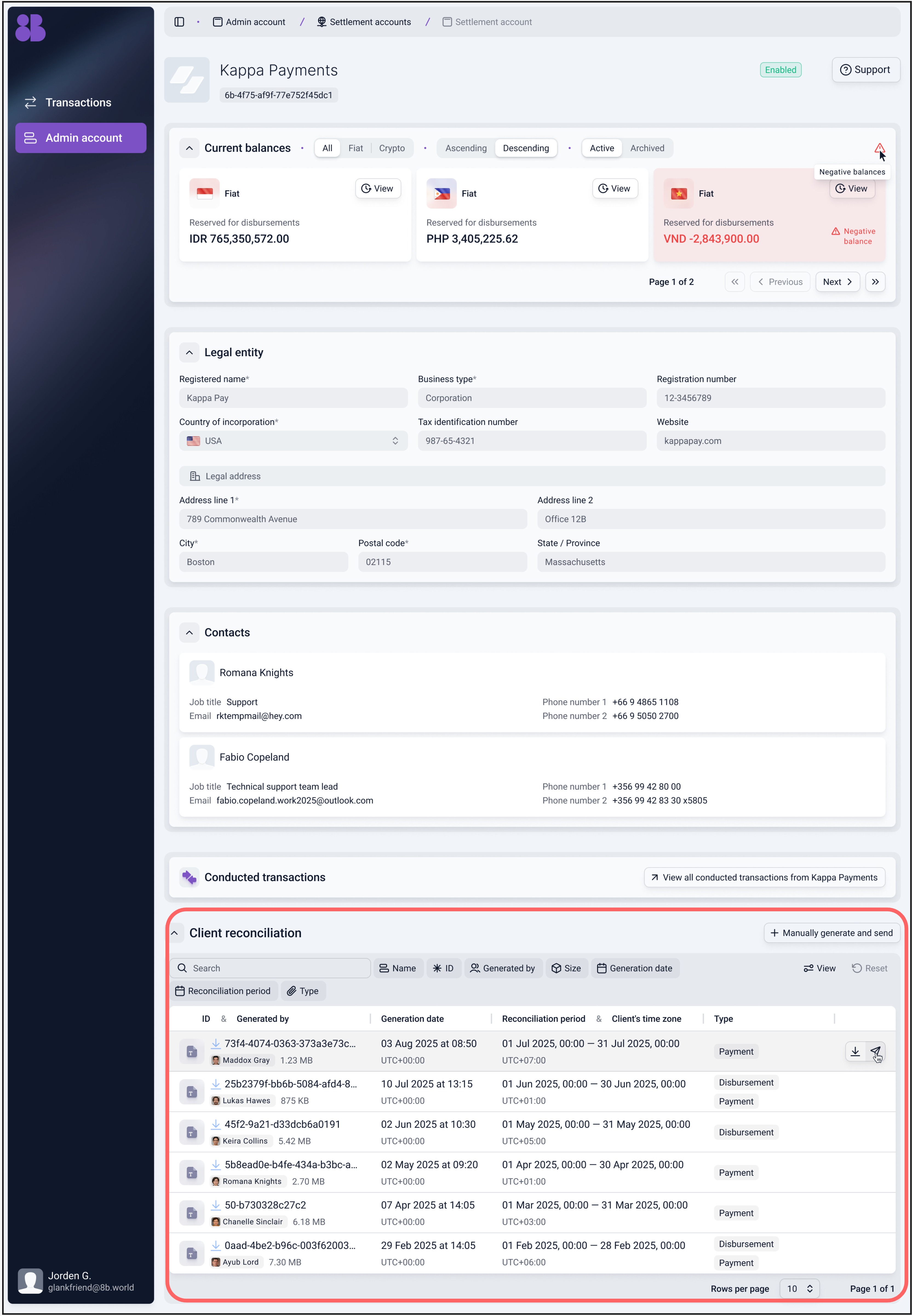
Step 3. Press button "Manually generate and send"
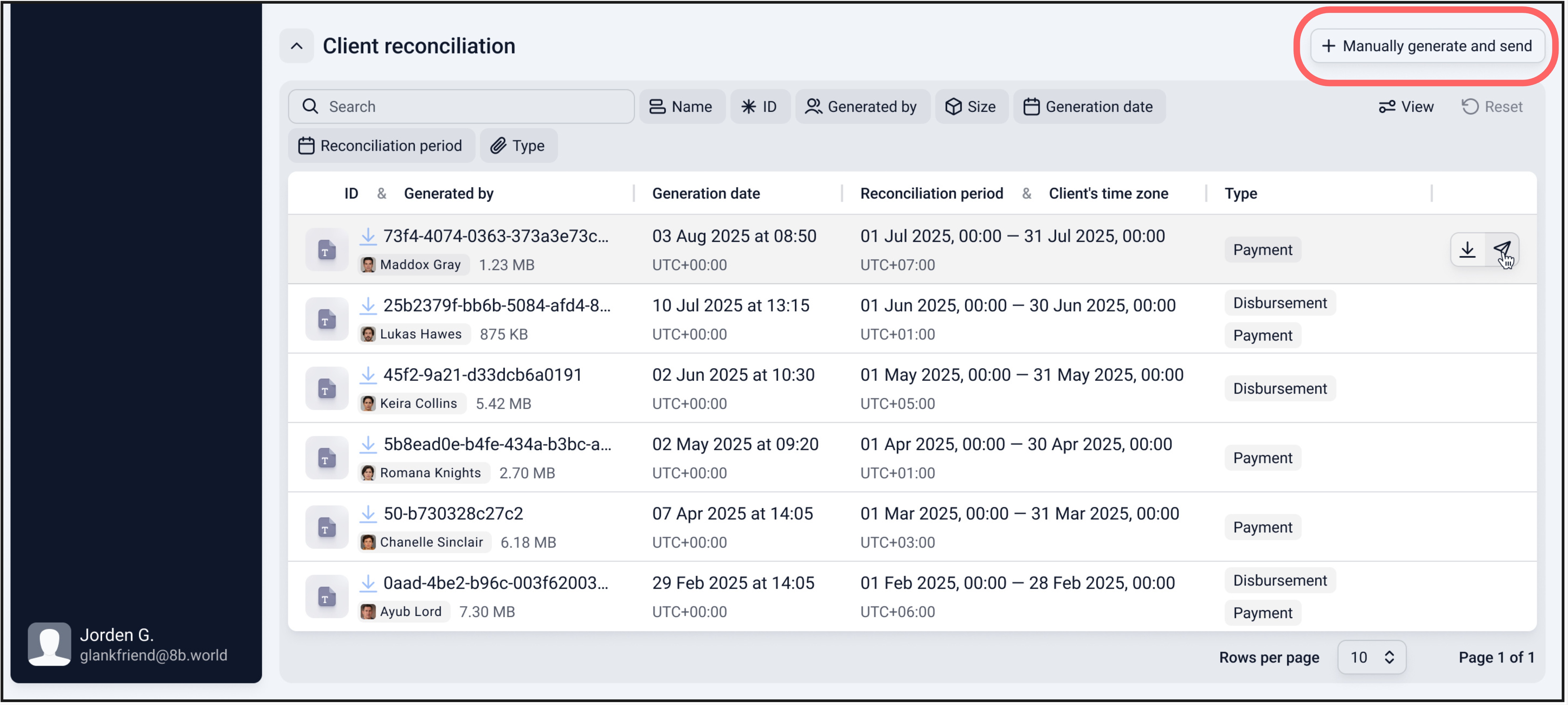
Step 4. Complete the generation form specifying the parameters of transactions to be included and the email where the report will be sent
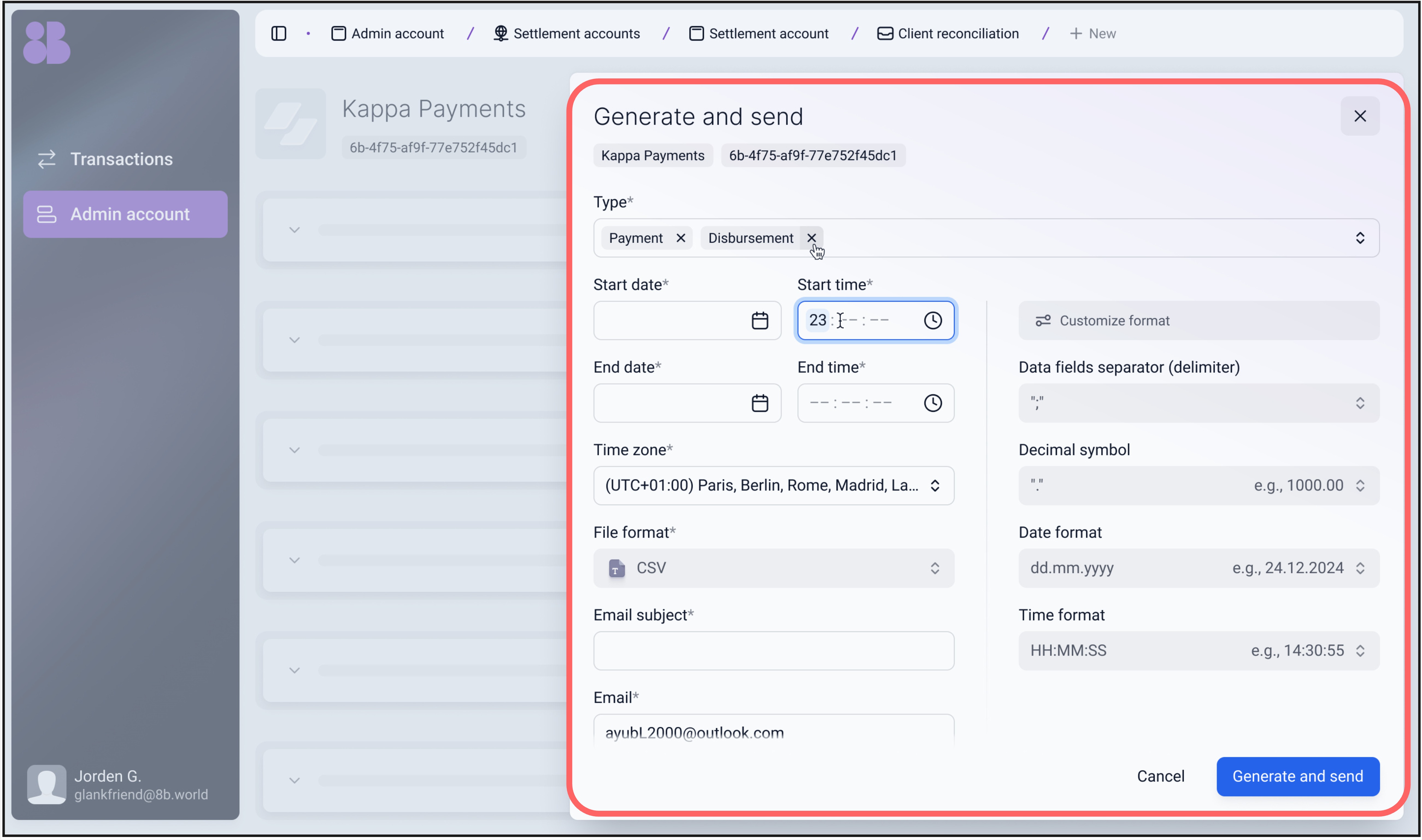
Configuration fields description:
Fields | Description |
|---|---|
Type |
|
Start Date & Time |
|
End Date & Time |
|
Time Zone |
|
File Format |
|
Email Subject |
|
|
Postconditions
Once the form is submitted:
- The platform initiates the report generation process using the provided configuration.
- When the report is ready, it is automatically sent to the specified email address.
- A record of the report is also added to the Client Reconciliation section, where it becomes accessible for future viewing and downloading.
For instructions on how to view or download previously generated reports, refer to the Viewing and Downloading Reports page.
Updated 5 months ago
Useful links
